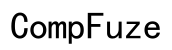How to Access iCloud Without Your Phone
Introduction
When your phone is out of reach, it can be challenging to access your iCloud account. Fortunately, there are several methods available that allow you to retrieve important information even without your primary device. This comprehensive guide will walk you through various techniques to access iCloud without your phone, ensuring you never lose access to your essential data.
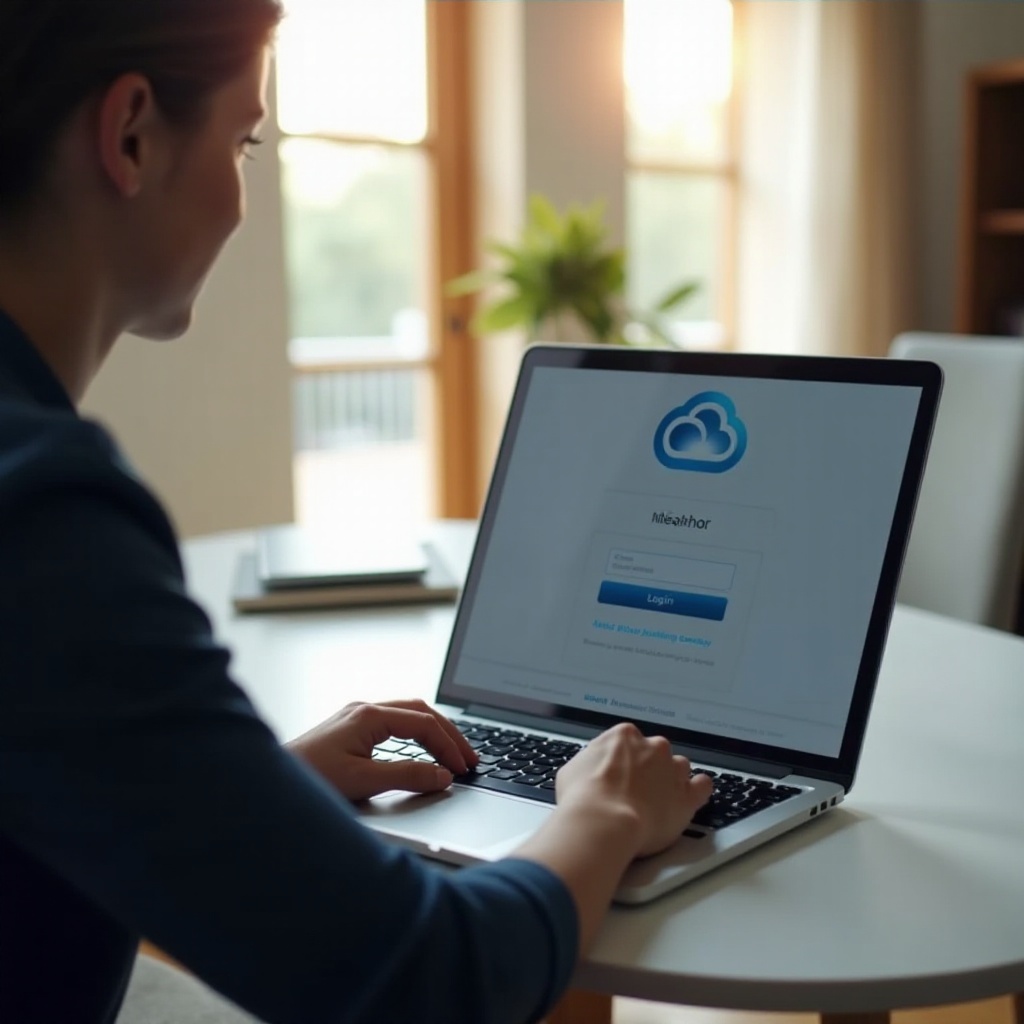
Understanding iCloud and Its Importance
iCloud, Apple's cloud storage service, plays a crucial role in the digital life of anyone within the Apple ecosystem. It securely stores your photos, videos, documents, music, apps, and other data. Additionally, iCloud offers seamless synchronization across all your Apple devices, enabling instant access to your files anywhere, anytime. Surely, the convenience comes only if you know how to access it properly.
However, at times, the device you usually have on hand may be unavailable, stolen, or damaged. It's essential to know the various alternatives for accessing iCloud without your phone, ensuring continuity and access to your invaluable data. Understanding these processes will keep your digital life uninterrupted and give you peace of mind during unforeseen circumstances.
Preparation Steps Before Attempting Access
Before you attempt to access iCloud without your phone, it's important to carry out a few preparatory steps. These will help in ensuring a smooth process: - Keep Your Apple ID Handy: Ensure you remember your Apple ID. This is typically the email address you used to create the account. - Know Your Password: Make sure you have your Apple ID password readily available. - Have Trusted Devices/Alternatives Ready: Identify trusted devices and alternatives such as phone numbers or email addresses that can be used for verification. - Update Recovery Information: Continuously update your recovery phone number and email in your Apple ID settings to ensure access during emergencies.
Being well-prepared can minimize the frustration and time spent trying to regain access to your iCloud account.

Accessing iCloud Using a Web Browser
One of the most straightforward ways to access iCloud without your phone is through a web browser. Here's how to do it: - Open a Web Browser: Launch any web browser on your computer or another device. - Visit the iCloud Website: Navigate to iCloud.com. - Enter Apple ID Credentials: Log in using your Apple ID and password. - Complete Two-Factor Authentication: If two-factor authentication is enabled, you will need a verification code. Check any other trusted device or use alternative methods, which we will discuss later.
Once logged in, you can access your iCloud Drive, Photos, Notes, and other apps right from within the browser. This method offers convenience and delivers a near-full experience similar to an iOS device.
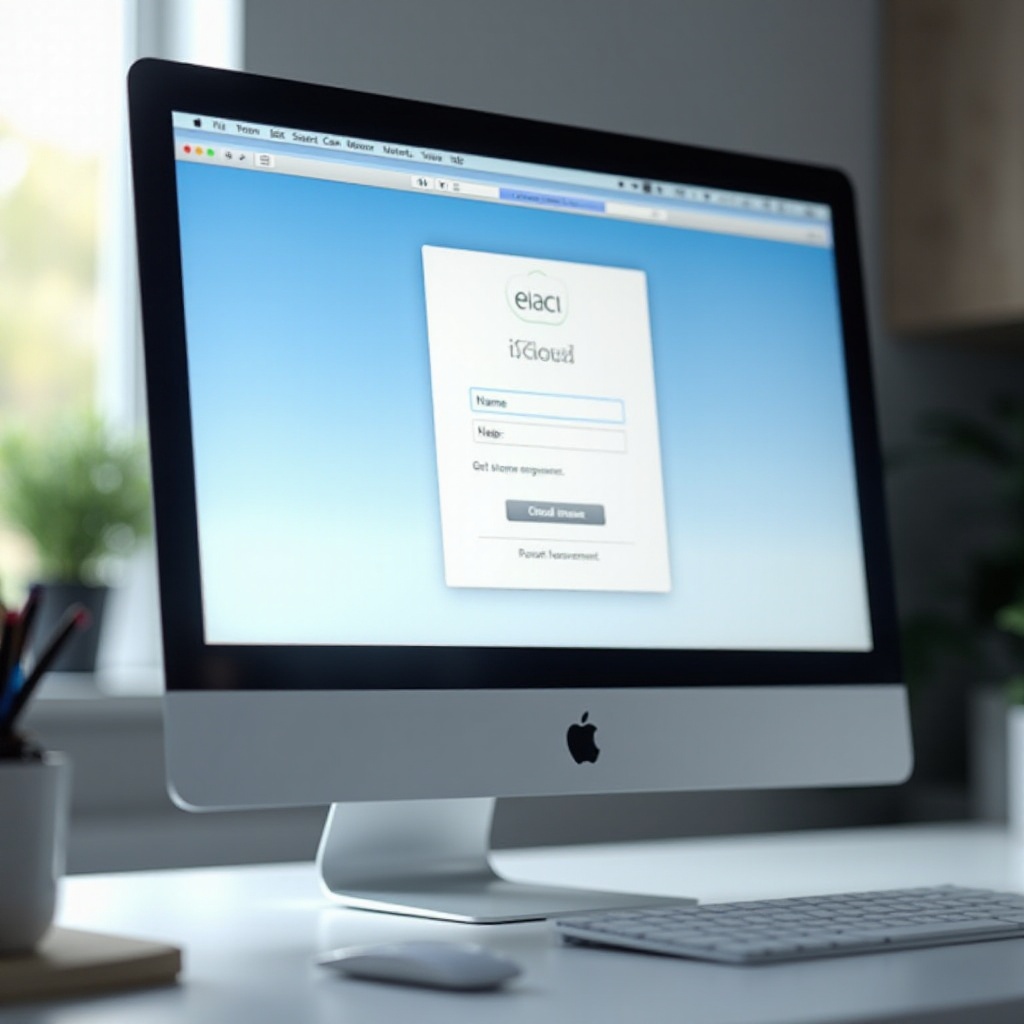
Utilizing Trusted Devices for Two-Factor Authentication
Two-factor authentication (2FA) significantly boosts your account security by requiring a second form of verification. Here's how you can leverage trusted devices for this when accessing iCloud without your phone: - Receive a Code on Another Trusted Device: If you have another Apple device already signed in with the same Apple ID, it will display a verification code. Enter that code into the web browser. - Generate a Code Manually: If you don't receive a code, but another trusted device is available, you can generate one manually: - Go to Settings > click on your name > Password & Security. - Tap Get Verification Code.
This method is quick and maintains security by ensuring only devices you trust can receive this essential code, enabling your account login.
Using Alternative Trusted Numbers and Email for Verification
In scenarios where you can't use a trusted device for two-factor authentication, alternative trusted numbers and email addresses are supplementary ways to verify your identity: - Verification via Trusted Phone Number: - When prompted for 2FA code, select Did’t get a code?. - Choose More Options, then select a trusted phone number for a verification code via text message or phone call. - Verification via Email: - If your Apple ID account has a trusted email address, you will receive an option to get the verification code sent to that email. - Check your email inbox, find the code, and enter it into the prompt in the web browser.
Having these alternatives ensures that there are multiple channels available to complete the verification process and access your iCloud account.
Recovering Your Apple ID if Access is Lost
If you lose access to your Apple ID, all is not lost. Apple ID account recovery involves several steps that enable you to reclaim your account: - Go to the Apple ID Account Page: Visit iforgot.apple.com. - Enter Your Apple ID: Follow the instructions to verify your identity. - Choose Recovery Options: Depending on what’s available, choose to receive instructions via the primary email address, a trusted phone number, or security questions. - Await Account Recovery Process: If these options are unavailable or unsuccessful, you might have to enter an account recovery waiting period while Apple works on recovering your account.
Throughout the recovery process, stay patient and follow the instructions provided by Apple.
Contacting Apple Support for Assistance
When all else fails, Apple Support remains a reliable help source. Here's how to contact them for assistance: - Visit the Apple Support Website: Head to support.apple.com. - Navigate to iCloud Support: Select the iCloud-related issue and navigate through the steps. - Choose Support Option: Select an option to either chat, call, or schedule an appointment.
Apple Support professionals will guide you through the process, ensuring that you regain access to your iCloud account. They may ask for additional information to verify your identity.
Conclusion
Accessing iCloud without your phone can seem daunting, but with the right knowledge and steps, it becomes manageable. Utilizing web browsers, alternative verification methods, trusted devices, and Apple’s support ensures your data remains accessible even in the most inconvenient circumstances.
FAQs
Can I log into iCloud with just my Apple ID and password?
Yes, you can log into iCloud with just your Apple ID and password, but if two-factor authentication is enabled, you will also need to complete the verification process using trusted devices or alternative methods.
What should I do if I don't have access to any trusted devices?
If you don’t have access to any trusted devices, use the trusted phone number or email associated with your Apple ID for verification. In extreme cases, use Apple’s account recovery process.
How long does the account recovery process take?
The account recovery process duration varies but usually takes a few days. Apple provides updates throughout the process to let you know when you can regain access to your account.
By following these steps and being prepared, access to iCloud without your phone is achievable and hassle-free.
Frequently Asked Questions
Can I log into iCloud with just my Apple ID and password?
Yes, you can log into iCloud with just your Apple ID and password, but if two-factor authentication is enabled, you will also need to complete the verification process using trusted devices or alternative methods.
What should I do if I don't have access to any trusted devices?
If you don’t have access to any trusted devices, use the trusted phone number or email associated with your Apple ID for verification. In extreme cases, use Apple’s account recovery process.
How long does the account recovery process take?
The account recovery process duration varies but usually takes a few days. Apple provides updates throughout the process to let you know when you can regain access to your account.