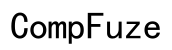Can You Transfer Apple Books to Kindle? A Comprehensive Guide
Introduction
Wondering if you can transfer Apple Books to Kindle? While Apple and Amazon provide excellent ebook platforms, their ecosystems don't exactly play well together. Apple Books tend to be specifically coded formats with digital rights management (DRM) features, creating a barrier for easy transfer. This guide will walk you through understanding these formats, removing DRM, converting the books, and troubleshooting any issues that come up, ensuring you can comfortably enjoy your Apple Books on your Kindle device.
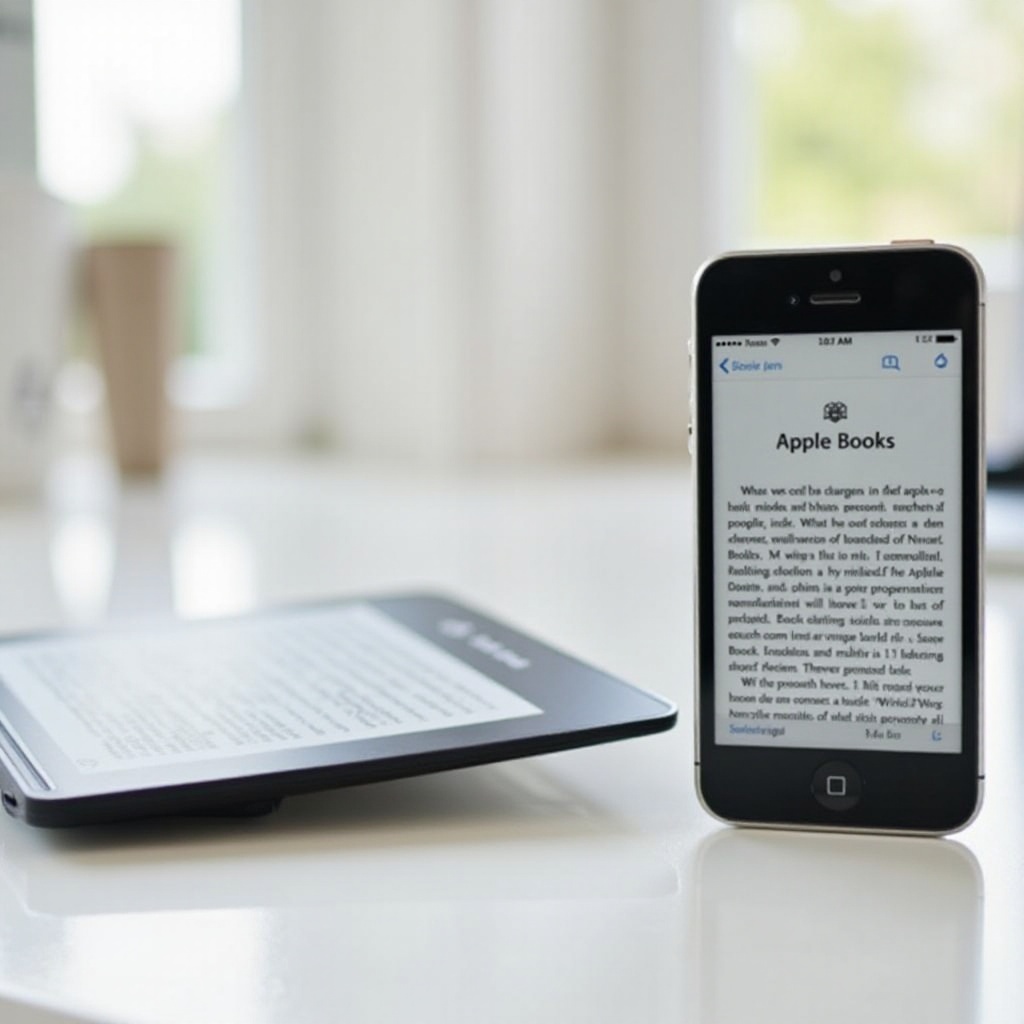
Understanding eBook Formats and DRM
Apple Books and Kindle eBooks are served in different file formats, each protected by their unique digital rights management (DRM) systems. Apple Books are commonly found in the EPUB format, whereas Kindle devices prefer MOBI or AZW3 formats.
DRM encapsulates eBooks with encryption to limit unauthorized distribution and copying. While it is pivotal for copyright protection, it hinders easy transfer between platforms. Understanding these formats and DRM is essential for anyone looking to switch their reading environment from Apple Books to Kindle.
Removing DRM from Apple Books
Removing DRM is the first significant step in enabling the smooth transfer of Apple Books to Kindle. However, it's critical to understand the legal implications and use trusted software.
Legal Considerations
Removing DRM from eBooks purchased from Apple Books often resides in a legal gray area. While DRM removal for personal use might be overlooked, distributing DRM-free content can lead to legal consequences. Always ensure that you use the content solely for personal consumption and abide by the legal guidelines of your region.
Recommended Software
There is a range of software available that can help with DRM removal. Tools like Calibre with the DeDRM plugin, or Epubor Ultimate are well known:
- Calibre - A popular, open-source eBook manager and converter.
- Epubor Ultimate - A professional tool that simplifies the DRM removal process.

Converting Apple Books to Kindle Format
Once the DRM has been removed, the next step is conversion from EPUB to a Kindle-compatible format. Here's how it can be done effectively and seamlessly to ensure your reading experience isn't disrupted.
Conversion Tools
Several tools can help convert your eBooks:
- Calibre - Supports conversion between multiple eBook formats.
- Online eBook Converter - Browser-based tools that provide simple, straightforward conversion.
- Epubor Ultimate - Apart from DRM removal, it also offers conversion capabilities.
Step-by-Step Conversion Guide
Here's a quick guide using Calibre:
- Install and Launch Calibre - Download and install Calibre on your computer.
- Add Books to Calibre - Click 'Add books' and select the DRM-free Apple Books files.
- Convert Books - Select the book, click 'Convert books', choose 'MOBI' or 'AZW3' format.
- Complete the Conversion - Click 'OK' and wait for the process to finish.
After conversion, the books are ready to be transferred to your Kindle. Now, let's discuss how you can move the converted files seamlessly onto your Kindle device for an enjoyable reading experience.
Transferring Converted eBooks to Your Kindle
The final step is moving the converted files to your Kindle device. There are two common methods: USB transfer and using Kindle's email.
Via USB Method
- Connect Your Kindle - Use a USB cable to connect your Kindle to your computer.
- Transfer Files - Drag and drop the converted eBooks into the 'Documents' folder of your Kindle.
- Eject and Enjoy - Safely eject the device, and the eBooks should appear in your library.
Using Kindle Email
- Find Your Kindle Email Address - Locate via your Amazon account settings.
- Email the Files - Compose an email, attach the converted files, and send it to your Kindle email.
- Sync Your Device - Ensure your Kindle is Wi-Fi connected and synced.
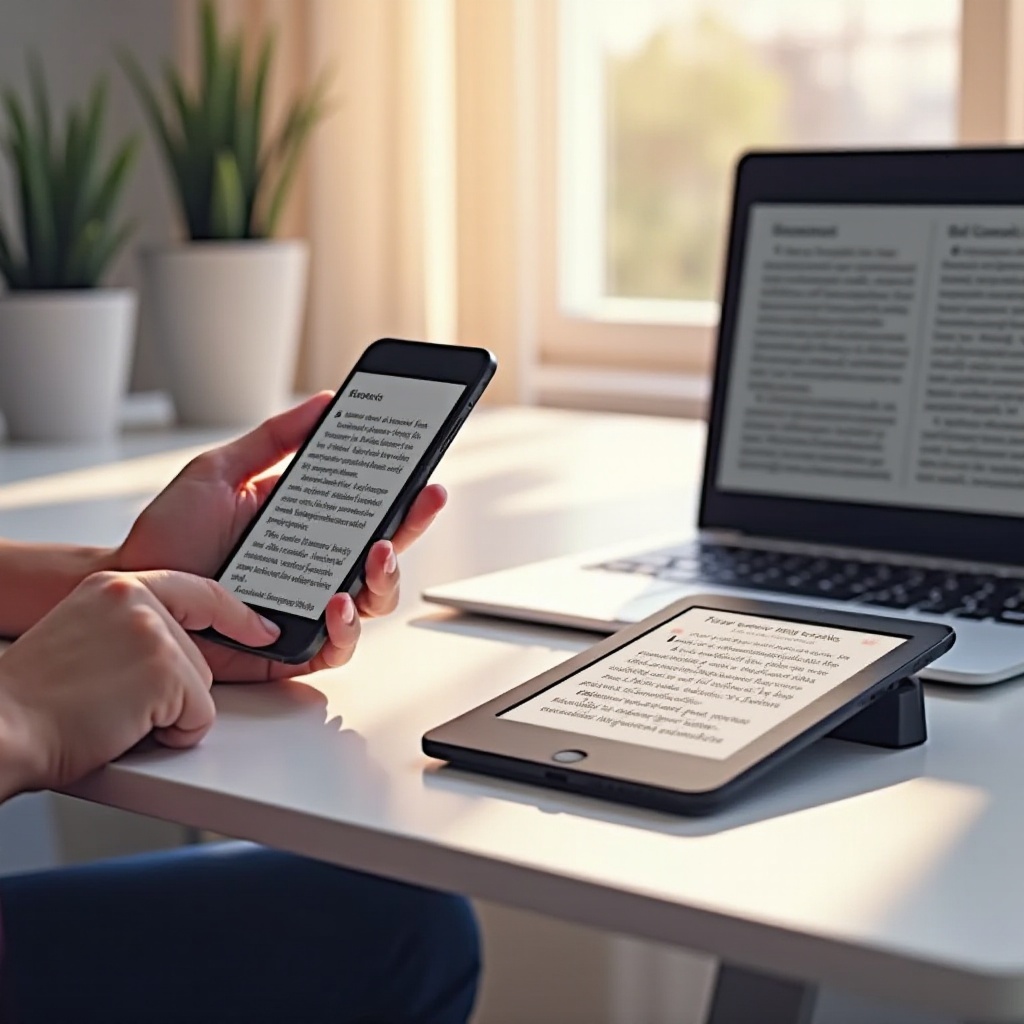
Troubleshooting Common Issues
Even with a thorough process, you may encounter a few hitches along the way. Here's how to address some common problems.
Formatting and Performance Quality
Occasionally, converted eBooks may not display perfectly on Kindle. This can include misaligned text or missing images. To rectify these issues, you can: 1. Reconvert the file using a different tool. 2. Adjust layout settings during the conversion process in Calibre.
Metadata and Cover Art Issues
Some users face issues with metadata and cover art not displaying correctly:
- Edit Metadata in Calibre - Before conversion, use Calibre to edit titles, authors, and cover images.
- Re-Embed Metadata Post-Conversion - After conversion, use an eBook reader tool to re-embed the correct metadata.
Conclusion
Converting and transferring Apple Books to Kindle can be highly rewarding, allowing favorite reads to follow wherever you go, regardless of the platform. By understanding formats, carefully removing DRM, and converting with suitable tools, any eBook lover can adeptly bridge the gap between Apple and Amazon devices. Ensuring a smooth experience involves legal mindfulness, right software practices, and meticulous attention to conversion nuances. Dive into this transformative journey and relish the flexibility of your digital bookshelf.
Frequently Asked Questions
What is DRM and why does it prevent direct transfer?
DRM stands for Digital Rights Management, protecting eBooks from being copied or distributed freely, thus preventing direct transfers between different platforms.
Can I legally remove DRM for personal use?
Removing DRM for personal use often falls into a legal gray area; it depends on regional copyright laws. Always follow local regulations and only use the content personally.
Is there any risk of formatting issues after conversion?
Yes, converted eBooks sometimes face formatting issues such as misalignment or missing elements. Tools like Calibre allow meticulous customization to mitigate these problems.